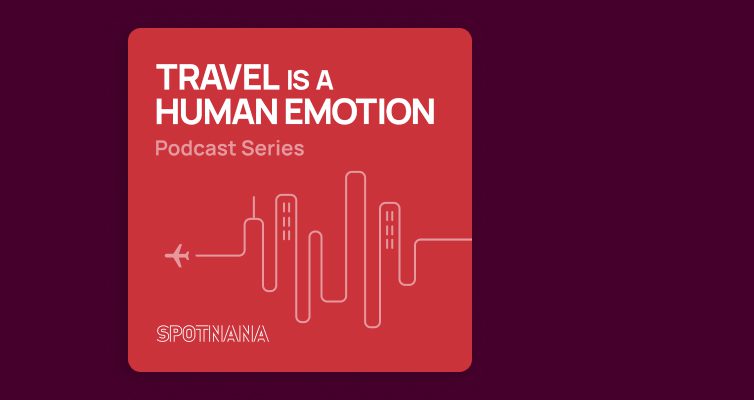Preferred and restricted suppliers
.entry ol{margin-left: 0px;}
.entry ol li{margin-bottom: 10px;}
.entry ol li ul{margin-bottom: 0;margin-top:5px;}
.entry ol li ul li{padding-left: 20px;}
h5 {font-size: 1.24rem;margin-bottom:10px;}
Overview
Company administrators can set any air, hotel, or car supplier as preferred or restricted.
Preferred suppliers
Setting a supplier as preferred highlights the supplier to your company’s employees when they are booking travel. This helps increase policy compliance and any savings associated with the preferred rates your company has negotiated with these suppliers.
Set a supplier as preferred
- Login to the Online Booking Tool.
- Select Company from the Program menu. The Settings page will be displayed.
- Select Supplier management from the left side panel (under Company).
- Depending on which supplier types you would like to set as preferred, click the Air, Hotel, or Car tab. Each tab will display the suppliers that have been set to preferred or restricted for one or more legal entities.
- The following will now depend on which supplier type you selected in the previous step:
- For Air: Click Add airline (top right). The Add new airline page will be displayed. Enter the name of the airline you will to set as preferred in the Airline name field. All matches for the airline name you entered will be shown. Click the name of the airline you want to set as preferred.
- For Hotels: Click Add hotel (top right). The Add new hotel page will be displayed. Enter the name of the hotel property you will to set as preferred in the Hotel name field. All matches for the hotel name you entered will be shown. Click the name of the hotel you want to set as preferred. You can also restrict hotels by hotel chain.
- For Cars: Click Add car supplier (top right). The Add new car supplier page will be displayed. Enter the name of the car rental company you will to set as preferred in the Car supplier name field. All matches for the car supplier name you entered will be shown. Click the name of the car supplier you want to set as preferred.
- In the Supplier status section of the page, select the Preferred tab.
- For each legal entity for which you wish to set this supplier (airline, hotel, car rental company) as preferred, select its checkbox. To set the supplier as preferred for all legal entities, select the checkbox next to “Legal entity name”.
- Click Save. The supplier (airline, hotel, car rental company) will be set as restricted for the legal entities you have selected.
Restricted suppliers
You can restrict bookings by supplier (air, hotel, hotel chain, car rental company), country, or keyword.
- By supplier: Setting a supplier as restricted blocks your company’s employees from being able to book travel with that supplier. This ensures that no bookings with that supplier will be allowed for your company (or the legal entities within your company that you designate). This, in turn, reduces the burden of work for approvers who would otherwise need to decline any bookings with that suppliers to ensure company travel policy was enforced.
- By hotel property: As with suppliers, setting an individual hotel property as restricted blocks your company’s employees from being able to book travel with that hotel property. You can also restrict hotels by hotel chain.
- By country: Setting a country as restricted blocks your company’s employees from being able to book any travel to, from, or in the country you have restricted. This includes any layovers/stops within that country. For example, if country A were blocked, any flights that travel from airport X to airport Y through country A would be blocked in any airfare search results.
- By keyword: This allows you to enter a list of keywords (including hyphenated terms such as “non-smoking”) that will be used to block hotel bookings. Any keywords you enter will be compared to terms and phrases in the hotel rate name and description. If they match, the hotel rate will be restricted.
Setting a supplier as restricted
- Login to the Online Booking Tool.
- Select Company from the Program menu. The Settings page will be displayed.
- Select Supplier management from the left side panel (under Company).
- Depending on which supplier types you would like to set as restricted, click the Air, Hotel, or Car tab. Each tab will display the suppliers that have been set to preferred or restricted for one or more legal entities.
- The following will now depend on which supplier type you selected in the previous step:
- For Air: Click Add airline (top right). The Add new airline page will be displayed. Enter the name of the airline you will to set as restricted in the Airline name field. All matches for the airline name you entered will be shown. Click the name of the airline you want to set as restricted.
- For Hotels: Click Add hotel (top right). The Add new hotel page will be displayed. Enter the name of the hotel property you will to set as restricted in the Hotel name field. All matches for the hotel name you entered will be shown. Click the name of the hotel you want to set as restricted. You can also restrict hotels by hotel chain.
- For Cars: Click Add car supplier (top right). The Add new car supplier page will be displayed. Enter the name of the car rental company you will to set as restricted in the Car supplier name field. All matches for the car supplier name you entered will be shown. Click the name of the car supplier you want to set as restricted.
- In the Supplier status section of the page, select the Restricted tab.
- For each legal entity for which you wish to set this supplier (airline, hotel, car rental company) as restricted, select its checkbox. To set the supplier as restricted for all legal entities, select the checkbox next to “Legal entity name”.
- Click Save. The supplier (airline, hotel, car rental company) will be set as restricted for the legal entities you have selected.
Restricting hotel by keyword
You can restrict hotel bookings by keywords. The keywords you enter will be compared to terms in the hotel rate name and descriptions. Travelers will not be allowed to book any hotel rates that match the keywords you entered. To set your restricted keywords for hotels, use the procedure below.
- Login to the Online Booking Tool.
- Select Policies from the Program menu.
- Select the desired policy (e.g., Default Policy) in the left hand menu under Policy.
- Expand the Hotel section.
- Expand the Restrict bookings by section.
- Click + Add keyword next to the Keywords in hotel rate description field.
- Enter the keyword you would like to use to restrict hotel bookings (e.g., honeymoon, suite, penthouse-suite)
- Enter a reason why you are restricting rates with this keyword. This reason will be displayed to the traveler if they hover over the Not allowed label when attempting to book the hotel rate.
- Click Save. All hotel rate names and descriptions that contain this keyword will now be restricted from being booked.
Restricting locations
You can restrict the locations where your travelers are able to book travel (e.g., due to natural disasters, unsafe travel zones, or political unrest). You can restrict travel bookings for a given location for one or more travel modes (air, hotel, or car).
To view restricted locations
- Login to the Online Booking Tool.
- Select Company from the Program menu.
- Click Safety in the left hand menu under Company. The Restricted locations list will be displayed. For each restricted country, the number of legal entities and the booking types for which it is restricted will be displayed.
- To view the details of a restricted country’s settings, click Details.
To edit or delete a restricted location
- Login to the Online Booking Tool.
- Select Company from the Program menu.
- Click Safety in the left hand menu under Company. The Restricted locations list will be displayed.
- Click the three dots icon (to the right of Details) for the restricted country you wish to edit or delete.
- To delete: Select Remove country.
- To edit: Select Edit country. Then edit the settings as desired and click Save. For information on how to set country restrictions, see To add a restricted location.
To add a restricted location
- Login to the Online Booking Tool.
- Select Company from the Program menu.
- Click Safety in the left hand menu under Company. The Restricted locations list will be displayed.
- Click + Add country. The Add country page will be displayed.
- Enter the name of the country for which you wish to restrict travel bookings in the Country name field and select the relevant choice. If travel restrictions have already been set up for this country, you will be prompted to confirm that you want to edit them.
- Once a country has been selected, all booking types and legal entities will be selected by default (the system assumes you want to restrict all travel for all legal entities for the selected country).
- Booking types: If you only wish to restrict specific booking types (e.g., Car but not Air) for this country, select and clear the relevant Booking types checkboxes as needed.
- Legal entities: If you only wish to restrict specific legal entities from booking travel for this country, select and clear the relevant legal entity checkboxes as needed. You can select the Legal entity name checkbox to automatically select all legal entities.
- Click Save. The country travel restrictions you have configured will be saved and added to the Restricted locations list.